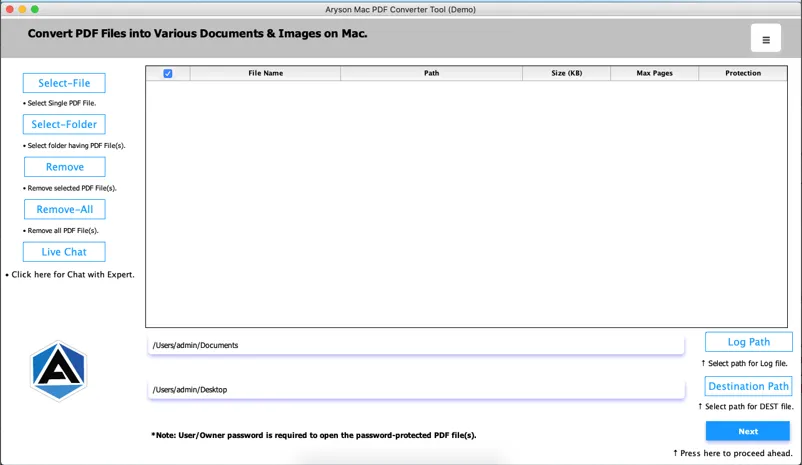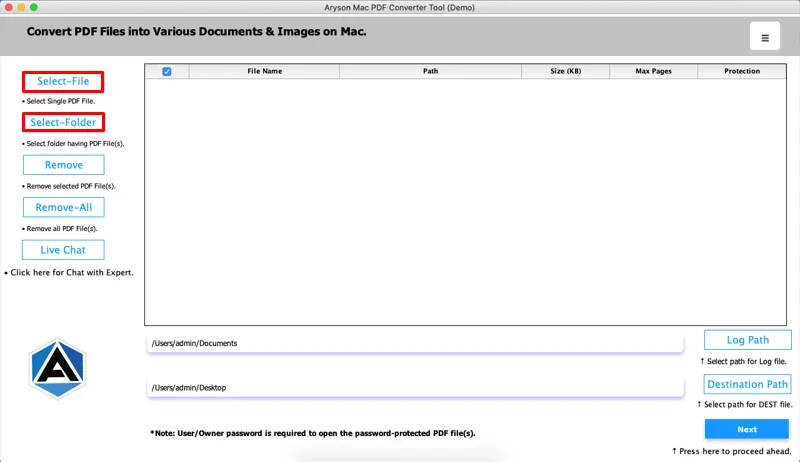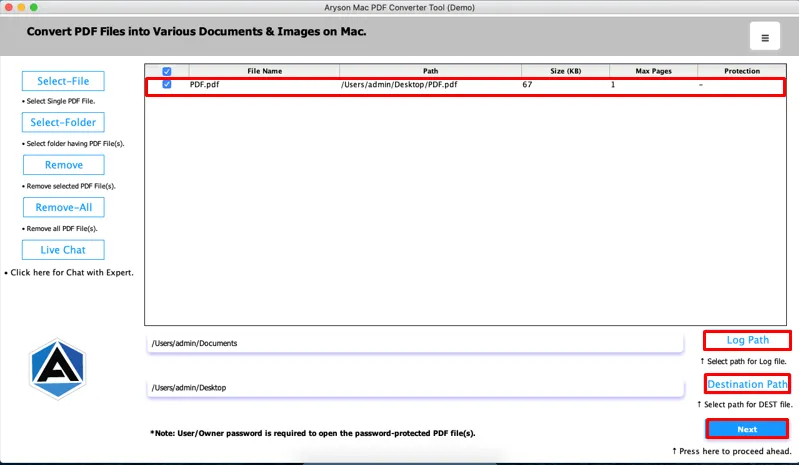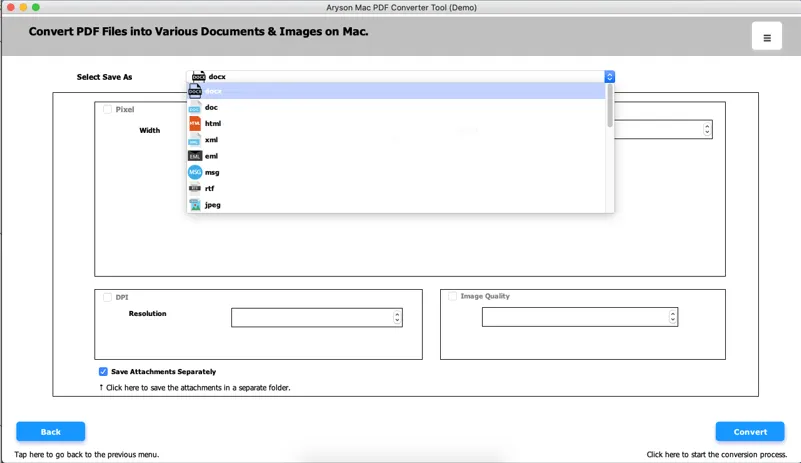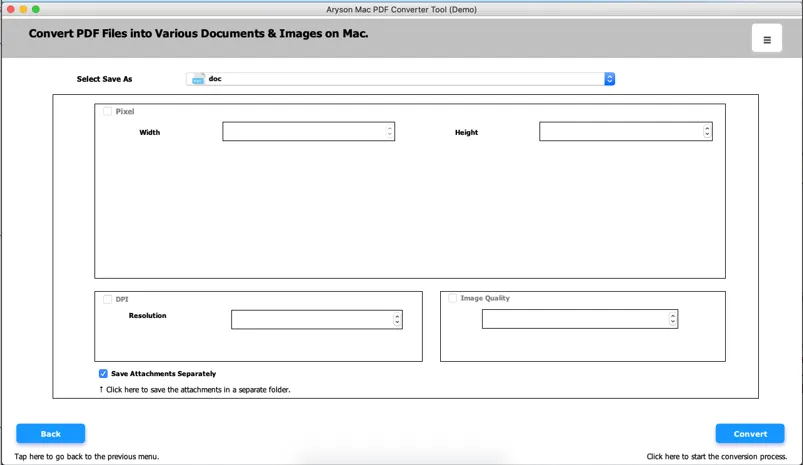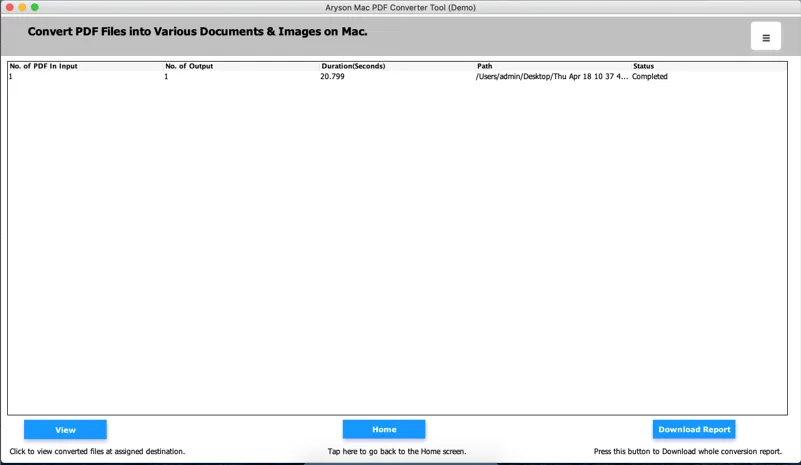Macsware
PDF Converter for Mac
Mac PDF Converter Tool allows users to safely and effortlessly convert bulk PDF files to different formats with or without attachments. With the PDF Converter for Mac, users can quickly convert single or multiple PDFs into webpages, spreadsheets, documents, messages, images, and more. Additionally, you can convert your PDFs into DOCX, DOC, HTML, EML, RTF, JPEG, PNG, GIF, TXT, XLSX, XLS, EPUB, SVG, PPT, PPTX, and many others with 100% accuracy.
- Allows users to save Single/Multiple PDF files in bulk without erasing data.
- Converts PDF files into 20+ file formats, including spreadsheets, eBooks, Documents, Web Pages, Messages, Images, and others.
- Option to convert multiple PDF files or a folder containing multiple PDF files.
- Easily change password-protected PDF files.
- Avail the free trial version of the software to assess the performance of the tool.
(Average Rating 4.8 Based on 1169 Reviews)
Free Live Demo: Download Free Macsware PDF Converter for Mac, which is fully secured and reliable.
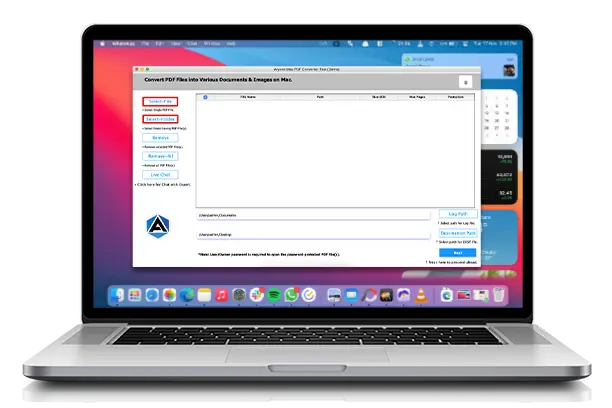
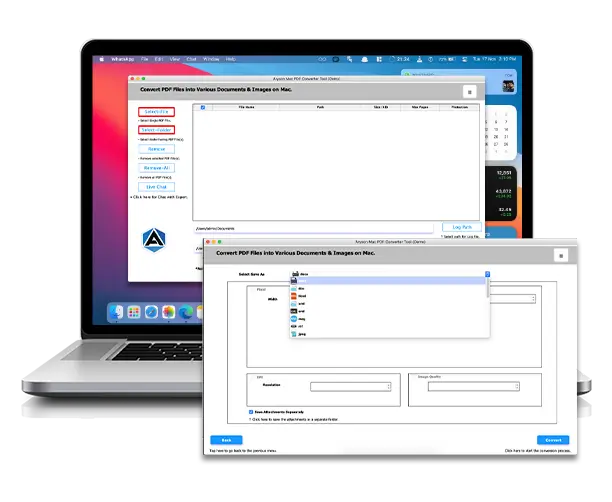
 Installation
Installation